1, Deploy using JDeveloper
It’s the regular deployment using the jdeveloper by selecting the deploy option in the bpel process as shown in the below screen shot.
2, Deploy using BPEL Compiler
1, Open command prompt
2, set oracle bin path (set PATH=C:\oracle\bpel\integration\orabpel\bin;%PATH%)
3, C:\>bpelc -rev 1.0 -deploy default C:\oracle\bpel\integration\jdev\jdev\mywork\D
emoWS\HelloWorld\bpel.xml
Syntax:
bpelc (BPEL Compiler) (<SOA_HOME>\integration\bin> bpelc –rev[ver no] –deploy [domainname] <Path of the bpel.xml>

3, Deploy using OBANT
1, Open command prompt
2, set oracle bin path (set PATH=C:\oracle\bpel\integration\orabpel\bin;%PATH%)
3, Navigate to BPEL process directory, where the build.xml file resides(ex: C:\oracle\bpel\integration\jdev\jdev\mywork\DemoWS\HelloWorld)
4, Deploy using BPEL Console
1, Open BPEL Console
2, Click BPEL Process tab -> Deploy New Process link
3, Browse to the BPEL process jar file and click deploy
5, Deploy by placing the jar in deploy folder
Above 4 scenarios’ of deployment works for 10.1.2 and 10.1.3 versions of BPM. This scenario of copying the bpel jar file will work only for 10.1.3 and above versions.
1, Copy the jar file into <BPEL_HOME>\integration\orabpel\domains\default\deploy folder.
2, Check <BPEL_HOME>\integration\orabpel\domains\default\tmp folder, created with the copied bpel suitcase.


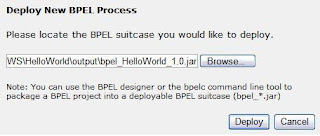
No comments:
Post a Comment